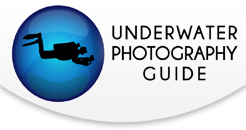Google Pixel Announces "Capture the Seas" Feature with Kraken Universal Smart Phone Housing
Google Pixel is continuously improving their features to provide the best customer experience for their users. Pixel users can now enjoy taking photos & videos both on land and underwater! When one of the Pixel camera software engineers, José Ricardo Lima, and his husband went to the Philippines for a scuba diving trip, he wondered what would it be like to use his Pixel camera during the dives to capture exciting moments, marine life and reefscapes. With that in mind, Pixel has developed a special features such as Underwater Portrait, Night Sight, Motion Photos & Videos when using the supported underwater housings like the Kraken Sports Universal Smart Phone Housing.
Check out the Full Feature Drop at Google
Get Started with Dive Case Connector
When Google Pixel is installed in a supported case, special features are unlocked.
Important: Some of these steps only work when your Pixel has installed:
- Android 11 and up
- Latest version of Google Camera and Google Photos
Supported Cases with Dive Connector
- Kraken Sports KRH04 Universal Smart Phone Housing
- Kraken Sports KRH03 Universal Smart Phone Housing Pro with Depth/Temp Sensor
- Kraken Sports KRH02 Smart Housing
- Kraken Sports KRH01 Smart Housing Pro with Depth/Temp Sensor
Pair & Use Your Dive Case with Your Pixel Phone
1. Turn on Bluetooth.
2. Download the Dive Case Connector app.
- Before you connect to your dive case, in the Dive Case Connector app, adjust your settings.
3. Hold your Pixel phone near the dive case.
4. While in the Dive Case Connector app, tap Connect case.
5. Wait for your dive case to appear on the Pixel’s screen. On your screen, choose the dive case.
6. On your dive case, follow the manufacturer’s instructions to:
- Check if the dive case is connected to your phone.
- Complete any other tasks to get your Pixel in the case and ready for diving.
Pair & Use Your Dive Case with Your Pixel Phone
Important: Your depth underwater and the ambient water temperature are only available on some dive cases that have built-in depth and temperature sensors.
1. If your Pixel is connected to your dive case, disconnect it.
2. Open the Dive Case Connector app.
3. Choose your desired settings:
- To choose between saltwater or freshwater, tap Water Type.
- To show your current depth underwater and ambient water temperature when Camera is open, turn on Data Overlay.
- Important: To have Data Overlay in Camera show your underwater depth correctly, you must set a “Water Type.”
- To change between Imperial or Metric units used for depth and temperature in the Data Overlay, tap Units.
4. Connect your Pixel phone to your dive case.
5. To open your Pixel’s Camera app, on the dive case, press the Shutter Button or Lever.
- Tip: This works even if your phone’s screen is off and locked.
- Data Overlay shows battery life for your dive case and Pixel. On supported devices, it also shows your underwater depth and ambient water temperature.

Take Photos & Videos in Your Dive Case
Important: Selfie photos and videos aren’t supported with your Pixel in a dive case.
Take a photo with your dive case
1. To open your Pixel’s Camera app, on the dive case, press the Shutter button or Lever.
- Tip: This works even if your phone’s screen is off and is locked.
2. To take a photo, on your dive case, press the Shutter button or Lever.
Take a video, portrait photo, or use Night Sight
1. To choose different modes in Camera, on your dive case with Camera open, press Mode. Press Mode multiple times to cycle through all the choices. This lets you select Camera, Video, Night Sight, or Portrait.
- Important: Camera, Video, Night Sight, and Portrait are the only Camera modes you can use with a dive case.
2. After you choose a mode, to take a photo or video, press the Shutter button or Lever.
- To stop recording in Video mode, press the Shutter button or Lever again.
Choose What’s In Focus
Your Pixel automatically focuses on the subject that’s in the center of the screen. If that’s not the desired focus, you can choose what’s in focus.
1. With Camera open, point your Pixel phone so the subject is in the middle of the screen.
2. To focus on the subject, on your dive case, press the MF/AF button.
3. Change where you point your Pixel so that the subject is in the frame where you want it. The focus stays on the subject even if it’s no longer in the center of your screen.
Zoom In & Out
1. To zoom in, on your dive case, press the Zoom button ▲.
2. To zoom out, on your dive case, press the Filter button ▼.
Purchase a smartphone housing at Bluewater Photo
$424.00 | $763.99 | $1,992.97 |
Recommended Lens:
RECOMMENDED ARTICLES
SUPPORT THE UNDERWATER PHOTOGRAPHY GUIDE:
The Best Service & Prices on u/w Photo Gear
 Visit Bluewater Photo & Video for all your underwater photography and video gear. Click, or call the team at (310) 633-5052 for expert advice!
Visit Bluewater Photo & Video for all your underwater photography and video gear. Click, or call the team at (310) 633-5052 for expert advice!
The Best Pricing, Service & Expert Advice to Book your Dive Trips
 Bluewater Travel is your full-service scuba travel agency. Let our expert advisers plan and book your next dive vacation. Run by divers, for divers.
Bluewater Travel is your full-service scuba travel agency. Let our expert advisers plan and book your next dive vacation. Run by divers, for divers.